Question: How do I control IIS from Windows Terminal (PowerShell)? when I type "iis" in Windows PowerShell I get the error "iis : The term 'iis' is not recognized as the name of a cmdlet, function, script file, or operable program. Check the spelling of the name, or if a path was included, verify that the path is correct and again".
Login to See the Rest of the Answer
Answer: I think you are trying to run IIS commands from #Windows PowerShell, however, the IIS commands used to come with PowerShell IISAdminstration 1.1.0.0 which is currently missing from Windows 10 or 11. If you need to use that Module then it needs to be installed separately.
However, you can try to import the Module #IISAdminstration using the command below:
Before you install the IISAdminstration Module using PowerShell, first you need to enable IIS Scripting Module in order for IIS to receive commands from PowerShell.
1. Navigate to Control Panel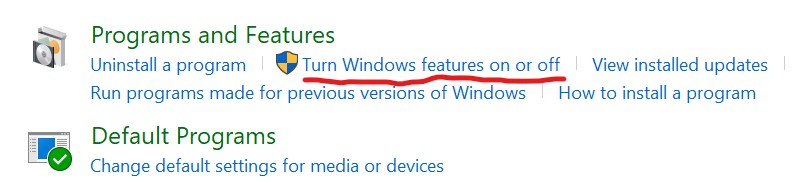
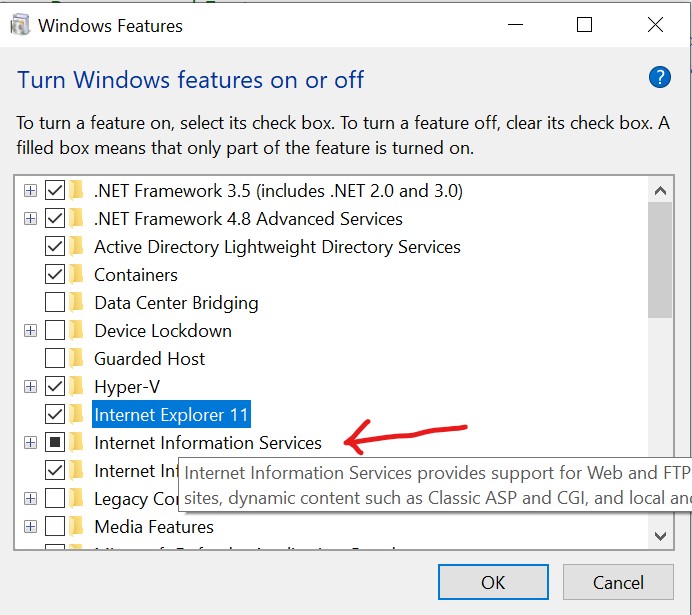
2. Enable the Scripting Module in Internet Information Service (IIS)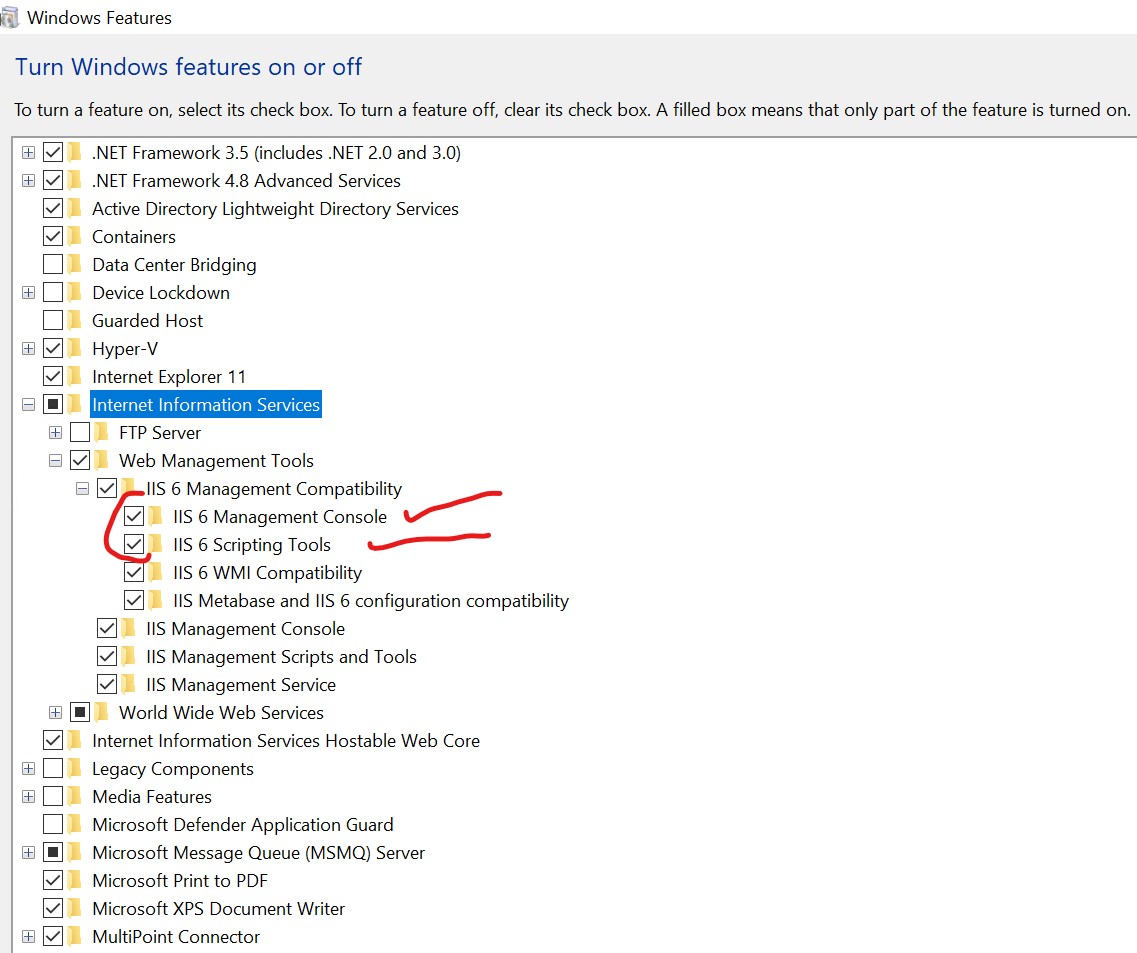
1. Start PowerShell or Windows #Terminal in Administration mode.
2. Copy and Paste the code below in order to install the IISAdministration Module
import-module -Name IISAdministration -RequiredVersion 1.1.0.0
$mod = Get-Module -Name IISAdministration
$mod.Version
$mod.ExportedCmdlets | Format-Table
3. After the IISAdminstration Module is successfully installed run the last command to see the available Console Command you could execute to control IIS from Terminal.
4. You then see all the IIS Commands you can run from Windows PowerShell.
$mod.ExportedCmdlets | Format-Table
Key Value
--- -----
Clear-IISCentralCertProvider Clear-IISCentralCertProvider
Clear-IISConfigCollection Clear-IISConfigCollection
Disable-IISCentralCertProvider Disable-IISCentralCertProvider
Disable-IISSharedConfig Disable-IISSharedConfig
Enable-IISCentralCertProvider Enable-IISCentralCertProvider
Enable-IISSharedConfig Enable-IISSharedConfig
Export-IISConfiguration Export-IISConfiguration
Get-IISCentralCertProvider Get-IISCentralCertProvider
Get-IISConfigAttributeValue Get-IISConfigAttributeValue
Get-IISConfigCollection Get-IISConfigCollection
Get-IISConfigCollectionElement Get-IISConfigCollectionElement
Get-IISConfigElement Get-IISConfigElement
Get-IISConfigSection Get-IISConfigSection
Get-IISServerManager Get-IISServerManager
Get-IISSharedConfig Get-IISSharedConfig
Get-IISSiteBinding Get-IISSiteBinding
New-IISConfigCollectionElement New-IISConfigCollectionElement
New-IISSite New-IISSite
New-IISSiteBinding New-IISSiteBinding
Remove-IISConfigAttribute Remove-IISConfigAttribute
Remove-IISConfigCollectionElement Remove-IISConfigCollectionElement
Remove-IISConfigElement Remove-IISConfigElement
Remove-IISSite Remove-IISSite
Remove-IISSiteBinding Remove-IISSiteBinding
Reset-IISServerManager Reset-IISServerManager
Set-IISCentralCertProvider Set-IISCentralCertProvider
Set-IISCentralCertProviderCredential Set-IISCentralCertProviderCredential
Set-IISConfigAttributeValue Set-IISConfigAttributeValue
Start-IISCommitDelay Start-IISCommitDelay
Start-IISSite Start-IISSite
Stop-IISCommitDelay Stop-IISCommitDelay
Stop-IISSite Stop-IISSite
If this article helped you, please leave us a comment to know that it was helpful.